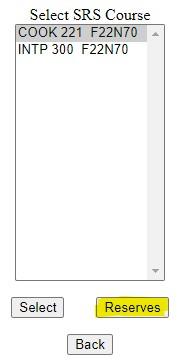The Scheduling and Workload System (SAWS) was created in 2002 to facilitate the decentralization of the timetabling process and integrate timetabling, the Student Registration System (SRS) and a new Faculty Workload system.
SAWS is a web based program designed to put an online scheduling tool in the hands of Chairs and Coordinators. SAWS can perform timetabling tasks, allow the entry of release information, and deliver workload reports.
In-Person Training Sessions
The Records Department holds in-person SAWS help sessions every January after timetabling opens up for the next workload year. Stay tuned for next year's dates and times!
Helpful Tip!
You can right-click on any of the links on this page to 'open in a new tab or window' f you would like to keep this page open at the same time.
If you have any questions or need assistance at any time, please feel free to contact us at Records@viu.ca.
Timetabling Process and Course Creation
How to get to SAWS from VIU's homepage.
All courses must go through the Curriculum Committee process. Once approved by the committee, new courses are uploaded to the Course Master System (CMS). In order to build a course in SAWS, the course must first be in CMS.
The Course Master System will contain all the details approved by the Curriculum Committee like the class max and workload hours.
Add a course in SAWS
From the SAWS Main Menu page, select 'Courses'
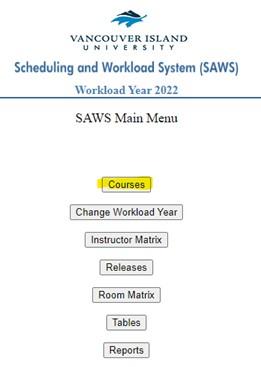
Choose the campus - Nanaimo, Duncan, Parksville, Powell River, Web/Online, Off Campus*.
*When creating off campus courses, the rule is that if the vast majority of the course will not take place on a campus, schedule the course as “X”; off campus.
Choose the term - Fall, Spring, Intersession, Summer (May), Summer (June), Continuous Intake, Year Long. What term to use is determined by the start date of the course.
Term Start Dates
- Fall – August 15, 2023
- Spring – January 1, 2024
- Intersession – April 15, 2024
- May and June - always use the default term dates
- Year – starts on the default Fall term start date and ends on the default Spring end date
- Continuous – starts January 1, 2023 and allows for each student to have unique start and end dates, often used for co-op or practicum courses
Please note: To access Intersession 2024, you will need to change the workload year to the next one in the SAWS Main Menu.
Choose Add Course.
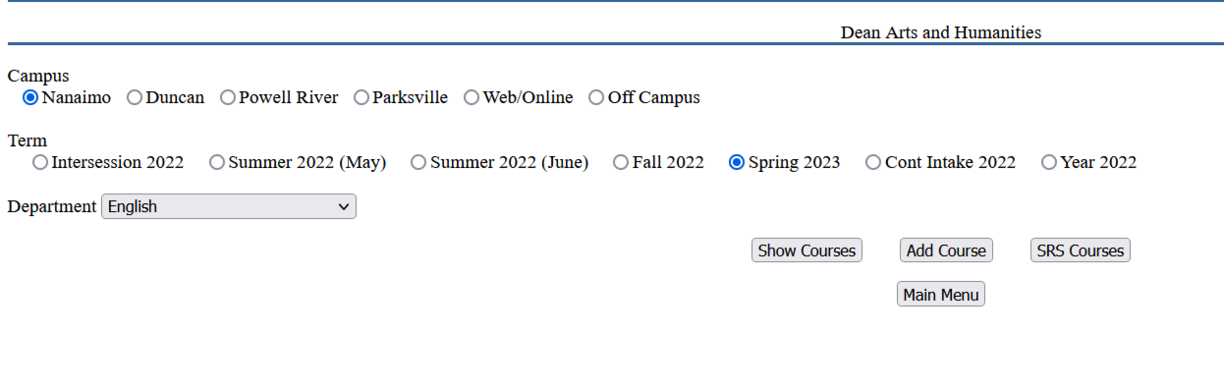
Enter the first few characters in the Course Code. (NURS, DENA, PSYC, ENGL). The course code defaults to the typical code for department, and typically will not need to be changed.
Choose the course, then press Select.
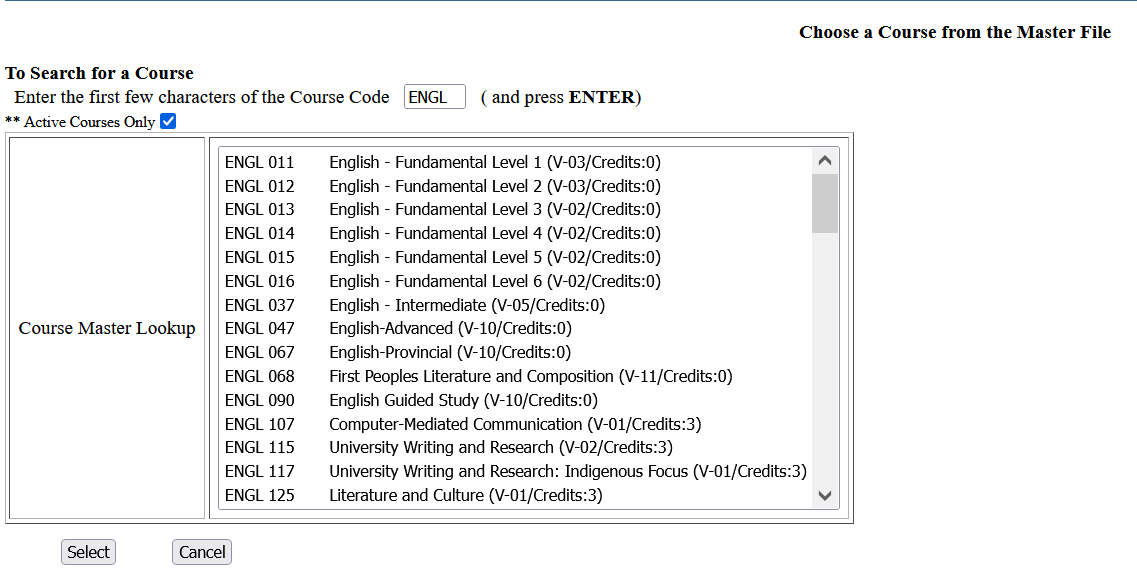
Choose the correct Funding Source. (It will likely be Base or Cost Recovery).
Choose the work order number, check the dates, make sure your class max and workload hours are correct. These will show up with the defaults for that class from CMS.
Does your class need a lab, seminar or practicum? You can add that here.
Click Add Sections
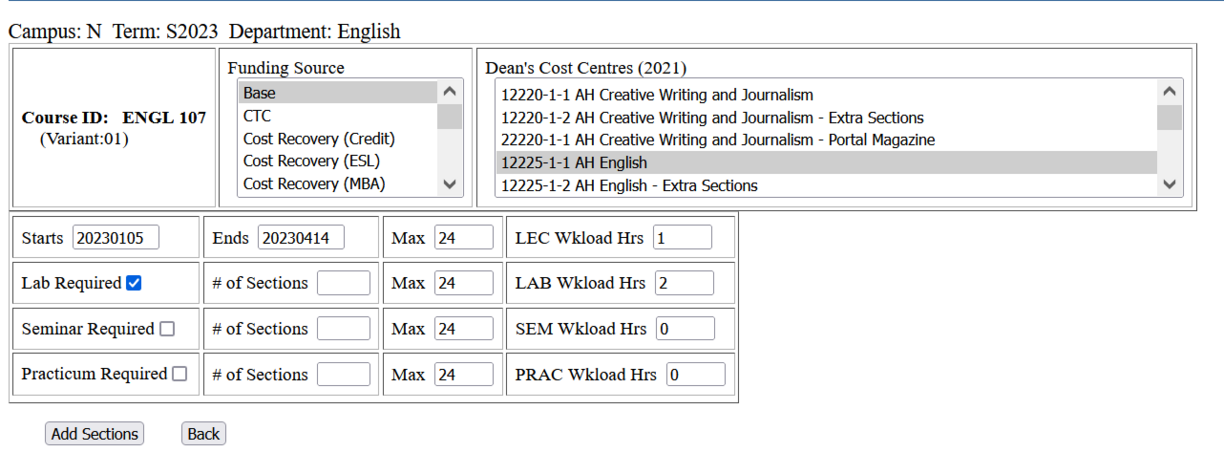
Now you have created the shell of a course. Once it goes through a download it will be assigned a section number.
Note that the funding source is what drives the section code numbers.
Click Modify
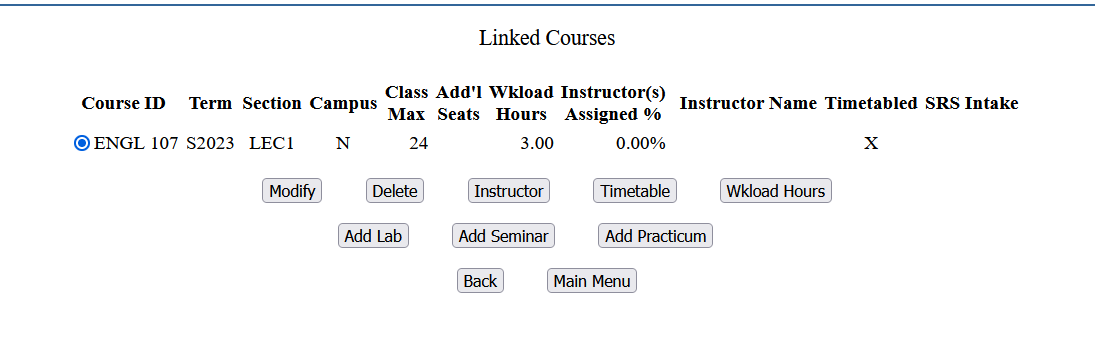
Here you have another chance to look at your course and make sure everything looks correct and make any changes as needed.
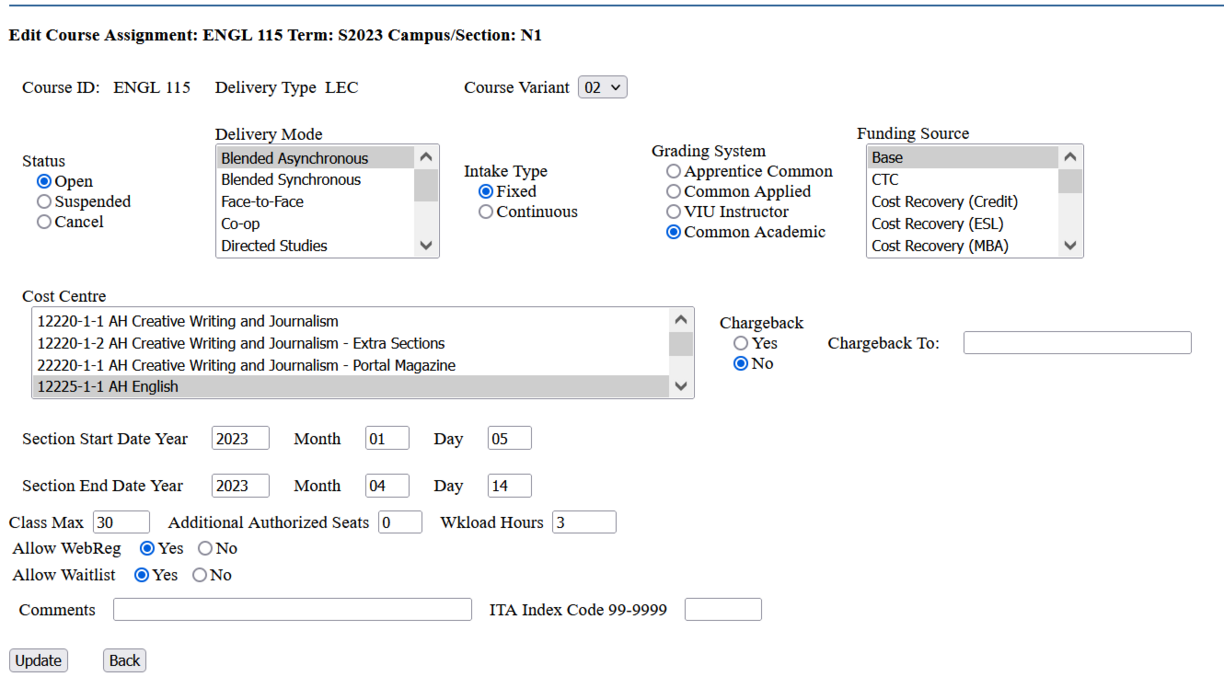
Notes about Delivery Modes
- Blended Synchronous – A combination of face-to-face and online/virtual contact hours; students required to be in the virtual component at a common time.
- Blended Asynchronous – Combination of face-to-face and online/virtual contact hours; students can engage in the virtual component on their own schedule.
- Online Synchronous – All contact hours are online/virtual; students required to be in a virtual environment at a common time.
- Online Asynchronous – All contact hours are online/virtual; students can engage in the virtual environment on their own schedule.
NOTE: 'Online' delivery modes (synchronous or asynchronous) are only available if you choose 'Web/Online' as the campus. 'Blended' courses should use a campus identifier code (N, D, R, Q, or X) aligned with the campus of in-person instruction.
When creating a Web/Online (W) course, you must choose from either Online Asynchronous or Online Synchronous as the Delivery Mode.
When creating a course on campus, it will default to Face-to-Face, and you can update it to Blended Asynchronous or Blended Synchronous depending on the delivery model of the course.
Important
Start and end dates need to accurately reflect when students are participating in the course. Accurately reporting the time frame in which the student is enrolled in a course is crucial for their Tax Form, VIU’s liability, grade entry and emergency situations.
If you want a comment for students to see on their registration receipt, on the timetable, and in web registration, enter it in the Comments section.
In this screen you can suspend or cancel a course (if the course has gone through a download you will need to cancel the course from this screen).
Please Note – once a course has gone through a download and been assigned a section number, you cannot change the Campus or Funding Source. The course will need to be cancelled and a new section will need to be created. All other details (like work order number or class max) can be changed after the download!
Delete – if your course has not been through a download and you realize you've made a mistake, you can simply delete the course from this screen below and create a new one.
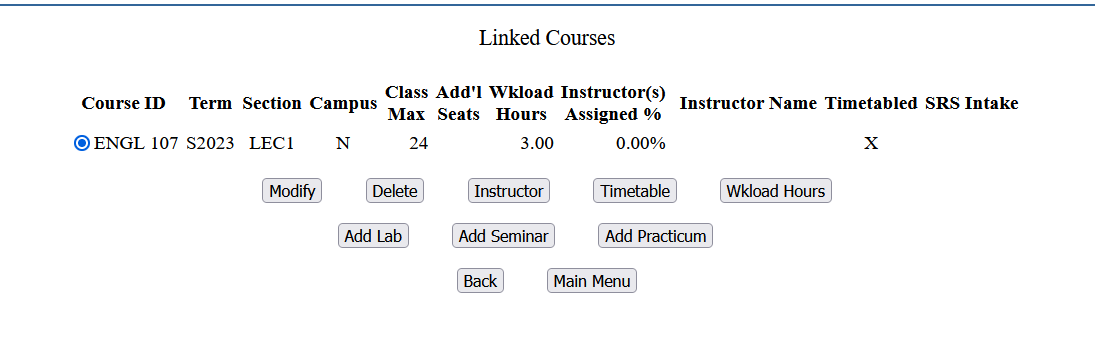
Field School Delivery Mode
Courses taught as a field school must be set to either the Field School - OOC (Out of Country) or Field School - Canada delivery modes depending on the location students are travelling to as this is information VIU is mandated to report on.
In the course details, click the Instructor button.
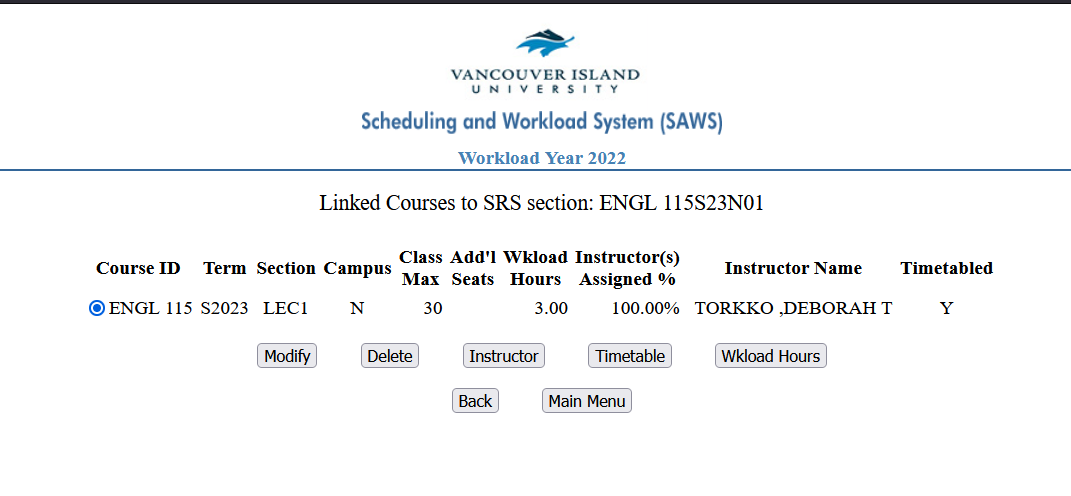
To add an instructor, click Assign Instructor and type the first few letters of their last name and click enter. Choose the instructor from the list.
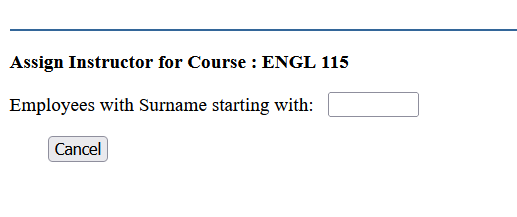
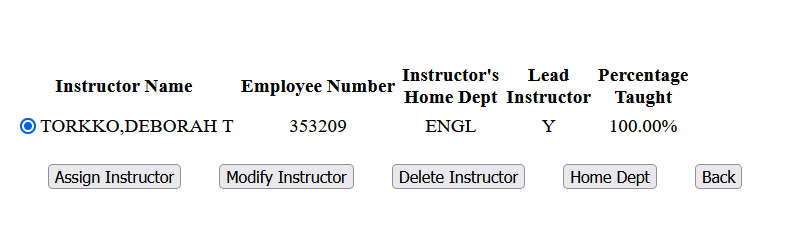
From here, you can delete the instructor and add a new one, assign a second one, or leave it blank and add those details later.
If adding multiple instructors to one course, you can adjust the Percentage Taught to whatever it needs to be (for example - 1 Instructor at 100%, 2 instructors at 50% each, or 4 instructors at 25%).
The Percentage Taught should always equal 100, and there should always be at least 1 lead instructor assigned.
Remember, you are never locked out of adding or modifying instructors!
To enter where and when a course is scheduled, start by clicking the Timetable button in your course details.
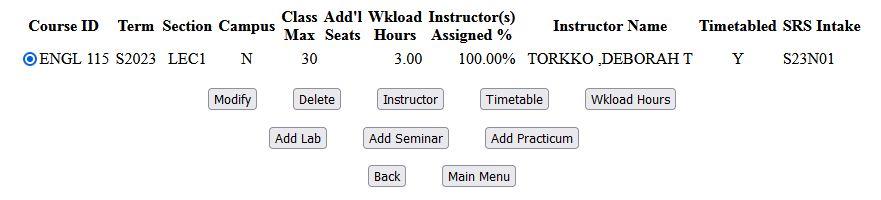
Next you will be able to choose the Building, Room, Start Date and End Date, Day(s) of the week and Start Time and End Time.

Here is what it will look like once it's booked.

This information is very important, it will show up on student's timetables so they can register for a conflict-free course schedule and know where they are going.
See the explanations of a Lecture, Seminar, Lab and Practicum.
Video coming soon!
Reserves
Reserves are used to ensure that there are seats in a class for students with a specific program or goal code. They can be used to reserve all the seats in a course, or reserve a few seats for students who meet the program or goal code criteria.
When to Use Program Codes?
- Whenever possible it is recommended that program codes be used for reserves, as they ensure that students who are currently active in a program meet the reserve. Goal codes can remain active on a student record after a student has changed programs, so they are less reliable than program codes for reserve purposes.
- Exceptions to this are the BA, BSC, and EXPO program codes, as they are not specific enough to use to reserve seats.
- The BBA program code should only be used for common first-year BBA courses.
- Limited Entry programs should exclusively use program code reserves.
When to use Goal Codes?
- Once students have declared their Major or Minors after completion of either their 2nd year of studies or 24 credits, a goal code is entered into their record. Goal codes are then used for reserves.
- Major, Minor, and Honours goal codes can be used to reserve seats for Arts and Humanities, Business, Science and Technology, and Social Sciences courses for students in the BA, BBA, BSC or EXPO programs.
- The exception to this rule is the first- and second-year Kinesiology students, as their goal code is entered before they begin the program.
What about Reserves on Service Courses?
Service courses are courses that fall outside of your department, but are a required part of a program. They will need specific reserves for your students. An example of a service course is ENGL 115 or MATH 121.
Other Goal Codes used for Reserve purposes
- IE and VISIT – these Goal Codes are used by the International Education Department to reserve seats for their students.
- PERM Reserves – used for students who are granted permission to enrol in a course. Students cannot enrol on the web in these courses, as a request from the instructor to Registration is normally required. Please contact Records@viu.ca to discuss before adding new PERM reserves.
Since reserves use many VIU-specific codes, they can be particularly confusing. If you have questions about how best to set up a reserve, please do not hesitate to email Records@viu.ca so we can help to figure out the best option.
From the SAWS Main Menu page, select 'Courses'
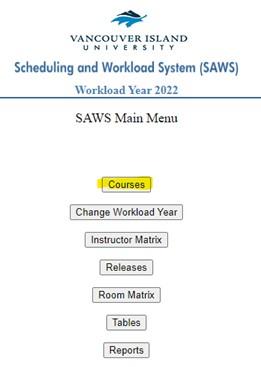
Be sure to select the correct Campus, Term & Department, then select 'SRS Courses'

Click on the course to manage reserves, then select 'Reserves'
Select 'Add' to add a new reserve
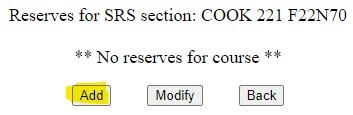
Enter the number of seats you would like to reserve in the 'Reserve Max' box. Then select required Program Code or Goal, make sure Yes is selected next to Active and select 'Update Reserve'
Please Note:
- If a program code AND a goal code are assigned under the same line, the rule acts as an "or", so in order for a student to meet the reserve requirement, they will need to be either in the program OR have the goal attached to their record.
- Reserves go by the sequence number, so ideally the largest number of reserves is first in the sequence.
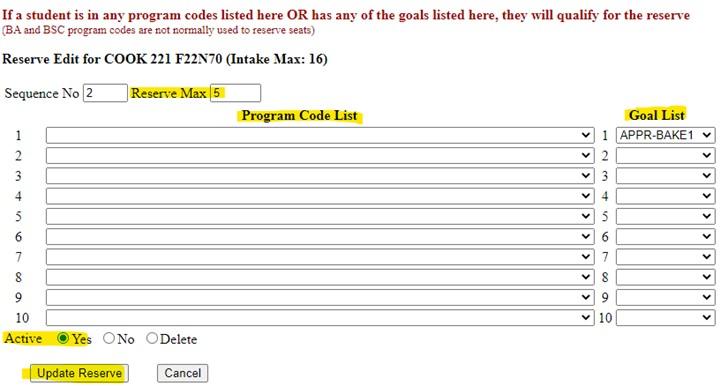
Here is what the reserve will look like once added
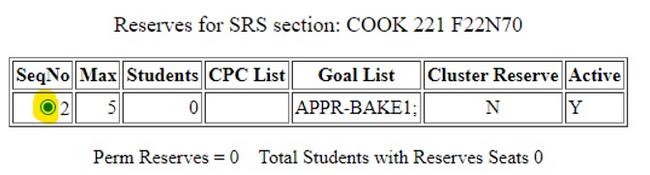
Please note: When reserves are added or modified (i.e. the number of reserves changed, reserve code changed, reserves 'lifted'), they are not immediately attached to the Timetable. This will take the overnight download. If urgent (in the circumstance of students already registering), the download can be forced during the day by sending a request to Records@viu.ca.
Important Reminders
- Do not remove reserves on service courses. These need to be discussed between departments to ensure the appropriate students claim the reserved seats. Please contact Records regarding service course reserves.
- Prior to each term, the Registrar, Fred Jacklin, puts out the call for reserves to be lifted.
How to Modify or Lift a Reserve
From the Reserve screen under SRS Courses, select the reserve you wish to modify and then select 'Modify'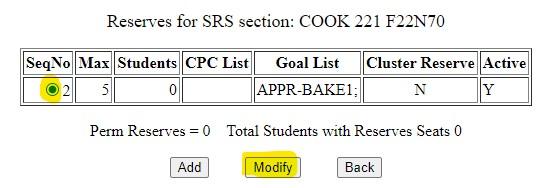
Change the max number of reserves(s) as required, or to remove the reserve, select 'No' next to Active and then select 'Update Reserve'
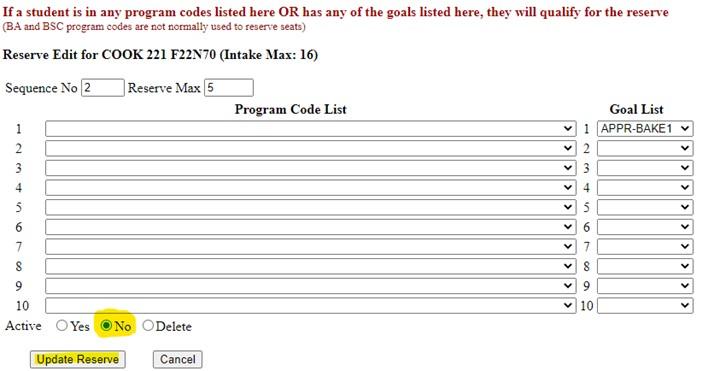
Important
We do not 'delete' reserves unless they are incorrect. The reason is to provide a history of the reserves placed. If deleted, this vital information ceases to exist. Only delete a reserve if it is incorrect, otherwise, simply update the Active status to 'No'.
Reserves on an individual course can be viewed in Class List Management. Please see the Class List Management section below for help on how to access that tool.
A Reserves Report can be pulled from SAWS to view reserves by specific terms and departments. Here are instructions on how to run that report:
From the SAWS Main Menu, select 'Reports'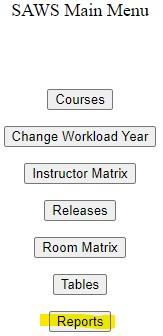
Ensure the correct Reporting Year is selected in the drop-down menu, then select 'Reserves'
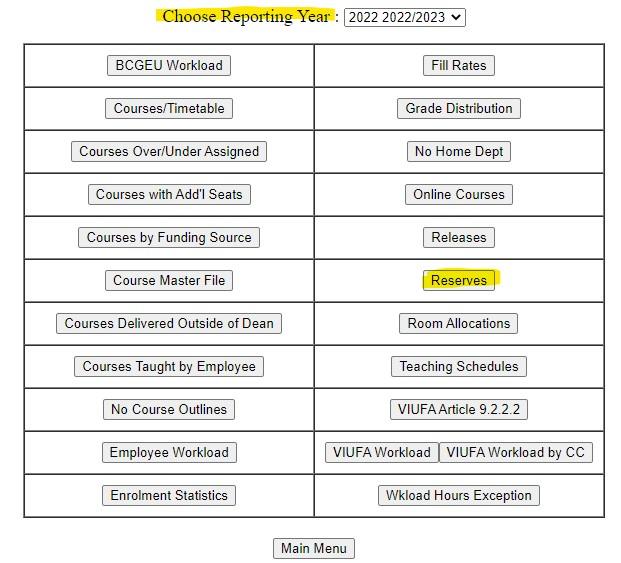
Select the term(s) you wish to view. Select 'Yes' under Active to see active reserves on courses and select the specific Department or All Departments, then select 'Produce Report'
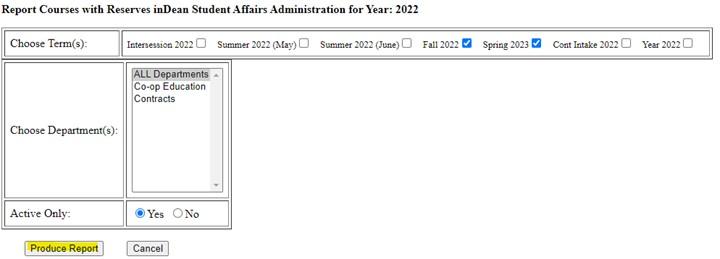
To view reserves placed in a previous year, choose the specific Reporting Year then select 'No' to see all reserves placed, whether they are currently active or inactive ("lifted").
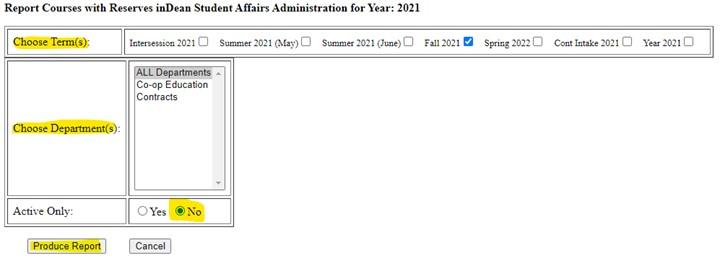
Timetabling - Timelines, Important Dates, and Access
The Timelines for 2025-26 are now available!
The Timetabling Timelines contain the schedule and deadlines for the Timetabling of Academic programs at VIU.
You can find the timelines in the document portal under 'Office of the Registrar' and 'Registration Dates & Timetabling Timelines' or with this direct link to Timetabling Timelines.
Please note, there is now one timeline for the following terms: F25, S26, I26, M26 & J26.
The lock out date is when Coordinators will no longer be able to add new courses, modify course details, or change timetabling. However, you will always have access to run reports, and add/modify:
- Workload
- Reserves
- Instructors
After the lock out date, all requests for timetabling changes for those terms will need to be sent to Records at Records@viu.ca.
For more information about other important dates, please see the Timelines above.
The lockout dates are:
- April 10, 2025 for F25 and S26 timetabling
- January 22, 2026 for I26, M26, and J26 timetabling
Anyone with Faculty level access in SAWS can add coordinators/chairs for departments. Contact your area's Administrative Assistant to the Dean and they should be able to add you to the next workload year to reinstate your access.
Below are instructions for folks with Faculty level access:
In the SAWS menu, click on 'Tables' and then 'Coordinators'.
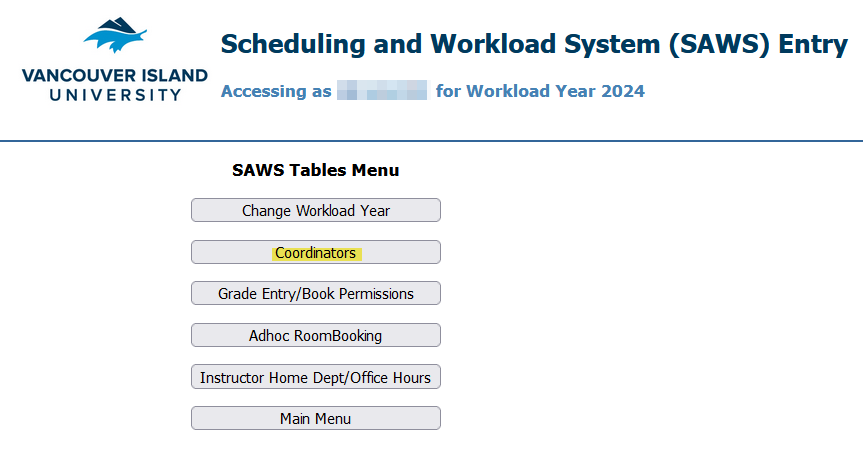
Next you press the 'Add' button and search for the employee and then select the department they need access to and indicate if they should be set as the Chair for that department.
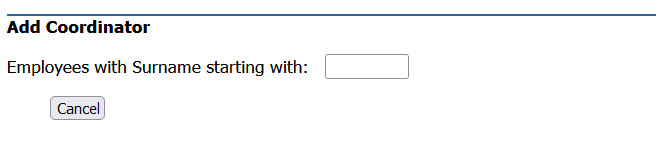
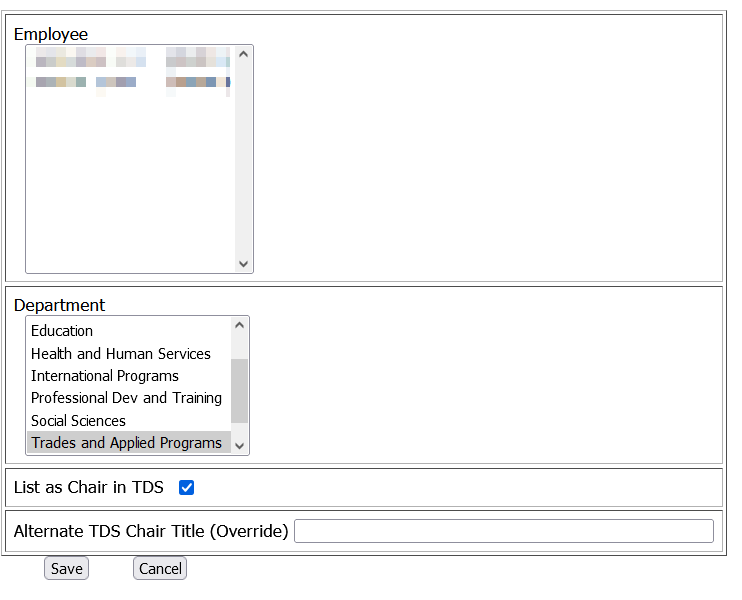
The Chair checkbox includes them on the Chairs/Coordinators list in the Employee Directory and allows them to approve prerequisite waivers through the late course registration process.
The coordinators are set up per workload year, so they need to be added each year to retain access.
Reports
From the SAWS Main Menu, select Reports:
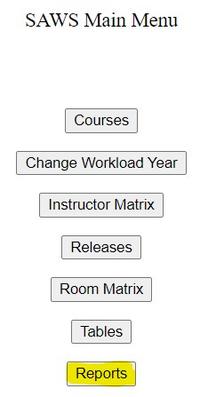
At the top of the SAWS Report menu, choose the workload year that you want to report on. You can then run reports on any of the categories below:
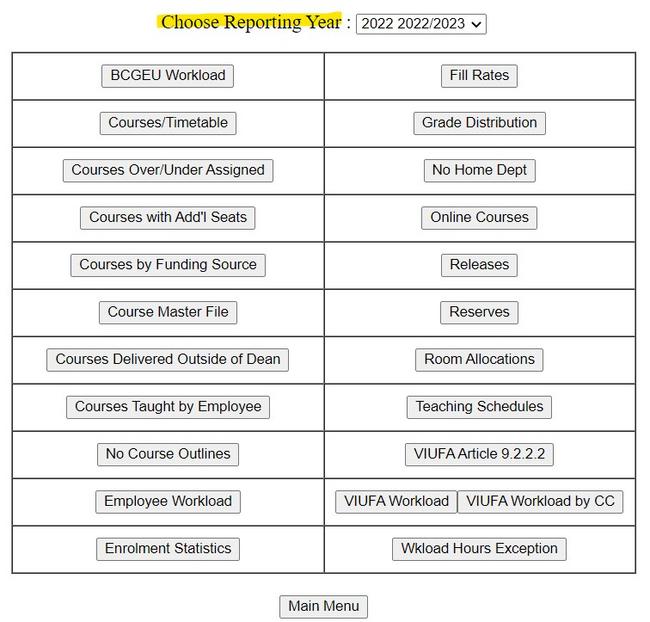
For a description of the different reports you can run in SAWS, please see this document:
Resources and Information
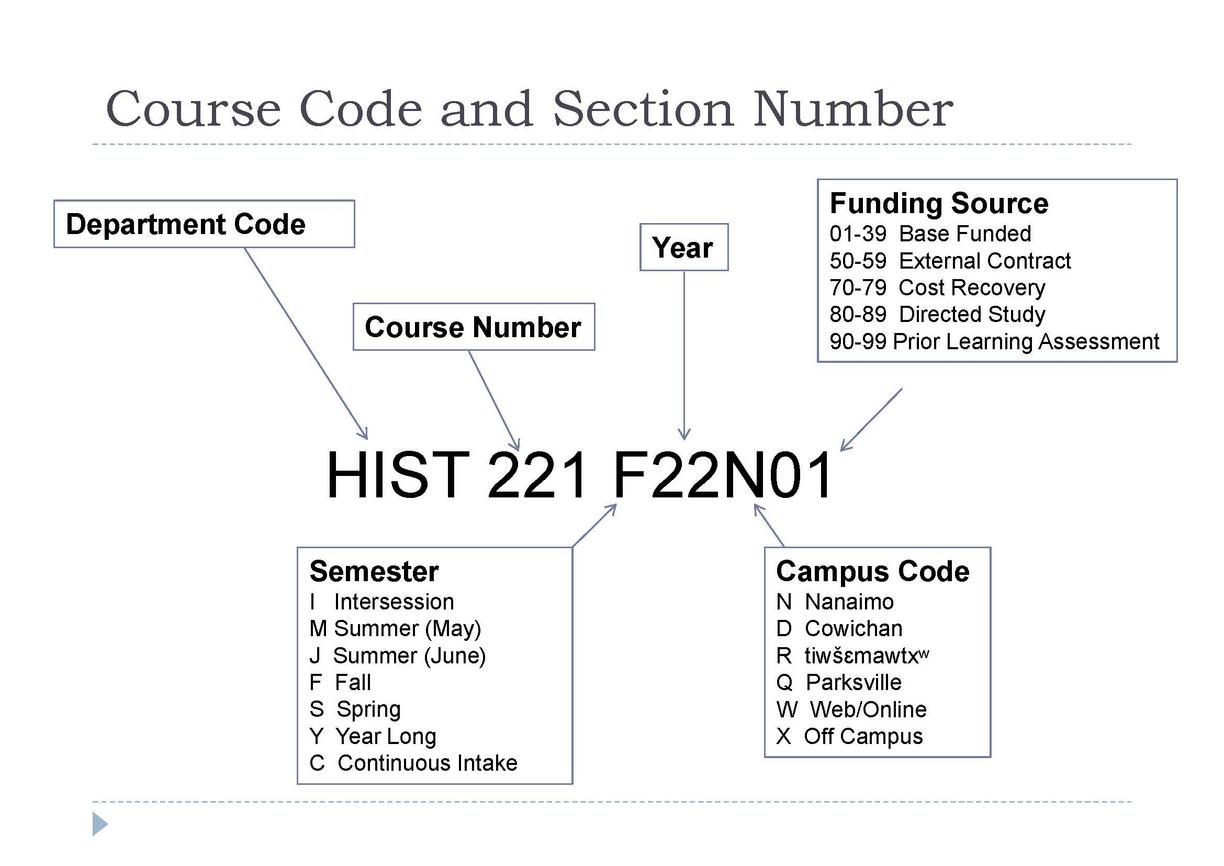
The course scheduling principles were developed to keep in mind when determining a timetable to ensure the focus is on the delivery of courses in a timely manner to VIU's students. Learn more about Course Scheduling Principles.
Each faculty is allocated classrooms where they have scheduling priority. The room allocations are determined each year by the Space Planning Committeee.
The allocations expire within the timetabling period so that other faculties can then use any space that is still available.
There are also dedicated spaces, which are rooms where the allocation does not expire. These are rooms with specialized equipment or other attributes suited to specific program activities; for example, a Chemistry Lab.
You can view your allocations by running the Room Allocations Report through SAWS:
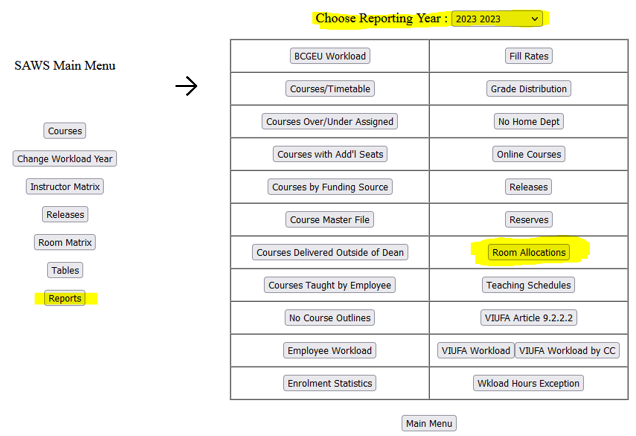
Class List Management is a helpful tool that provides information on previous intakes of courses, class list details, and final grade entry. The video below will provide you with a brief tour.
Please note, the Class List Management course selection screen looks different for people with different roles, but the video will work if you have the course search bars at the top of the page.
Frequently Asked Questions
- Course Code
- Campus
- Delivery Mode
- Funding Source
- Work Order Number
- Class Max
- Instructor
- Web Reg – yes or no
- Reserve information
- Timetabling Information: Building, room, days of the week, start and end times
It depends where you are viewing the course. Under 'Show Courses' you can see all of the department's courses, regardless of the SAWS faculty or campus. Under 'SRS Courses' it will only show you the department's courses under the current campus you have selected. Make sure you switch your campus (between N, D, R, Q, W, or X) to view specific courses.
It is most likely because you have not yet been added to the Coordinator Table for the next Workload Year. Contact your area's Administrative Assistant to the Dean and they should be able to add you to the next workload year to reinstate your access. If that doesn't fix the issue, please email us at Records@viu.ca and we can look into it further.
No, the campus cannot be changed after the course has been created. If the course has not gone through a download and been assigned a section number, you can delete the course and recreate it under the correct campus. If the course has gone through a download and been assigned a section number, the course will need to be cancelled and recreated.
If the course has not gone through a download and been assigned a section number then yes, you can change the funding source. If the course has already gone through a download and been assigned a section number then no, you cannot update the funding source and will need to cancel the course and recreate it.
Contact Us
The Records Department can be reached by email at Records@viu.ca.